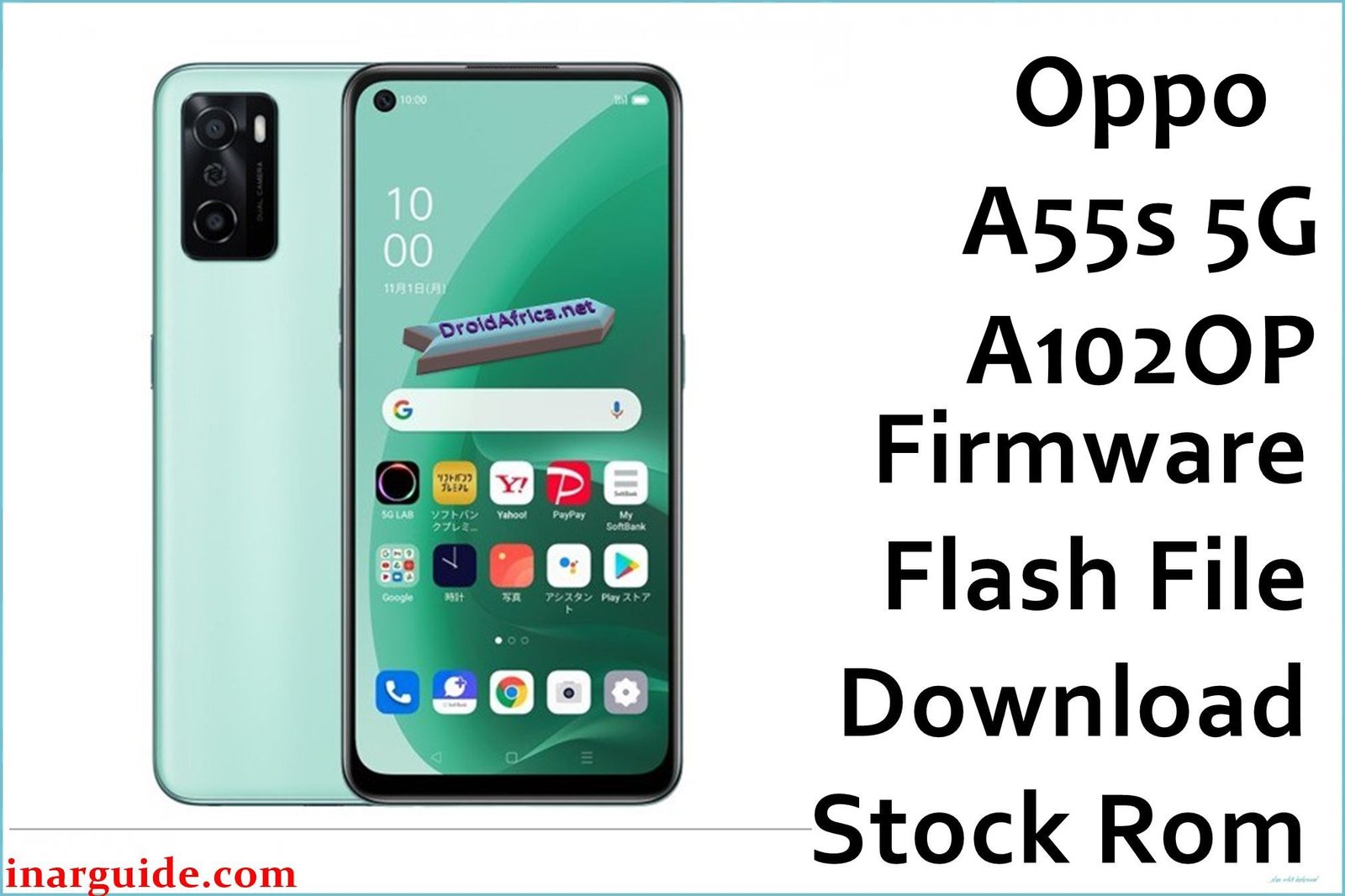Welcome to today’s guide on how to download Oppo F21 Pro CPH2363 Firmware Flash File and how to install the stock ROM on your phone.
This file can help you reset your phone for bootloop, password reset, hanging, and fix many other problems.
This file is strictly for only Oppo F21 Pro CPH2363.
Download:
Firmware name: Oppo_F21_Pro_CPH2363_EX_11_A.03_220316_RFT.zip
Oppo Model: Oppo F21 Pro CPH2363
Android version: 12
File Size: 12.65GB
The Requirements
- A Realme or Oppo device
- Google ADB Drivers
- Realme Flash Tool
- USB Cable
- Windows PC
Flashing Oppo F21 Pro CPH2363 with the Realme Flash Tool
Ensure that your PC is with enough power and the same with your phone to avoid bricking.
Download the firmware file you want to flash.
Locate the firmware file and extract it to get the .ofp file.
Download the Google ADB drivers and install them on your PC.
Now, download the flash tool and extract the file to get the files below.
The next step is to open the Realme Flash.exe to launch the tool.
When the tool is opened, click on Browse to locate the .ofp file.
Find the .ofp file you extracted earlier and open it in the tool to launch it.
The next step is to boot your phone to fastboot mode.
To boot your phone to fastboot mode, power it off, and while off, press and hold both the volume up and power buttons till fastboot comes up.
Plug your phone into the PC using the USB cable.
The next step is to click on “Loading Device” so that the tool will detect your smartphone.
Now, click on Flash, and a warning will come up warning you that the action will erase your device.
Confirm to proceed with the flashing.
The flashing will take a few seconds or minutes to complete.
You will get a “flashing completed” message if the flashing is successful.
Now, you can close the tool, reboot your phone, and enjoy the fresh experience.