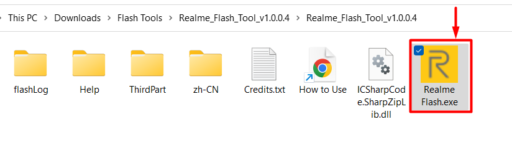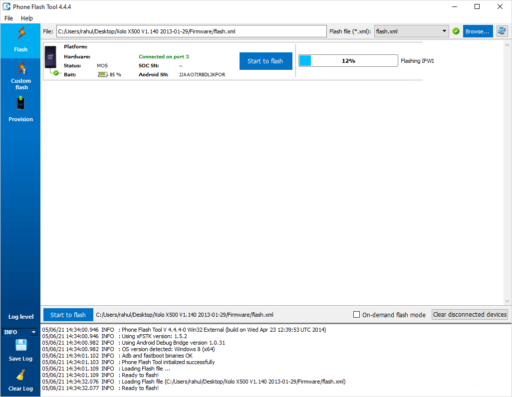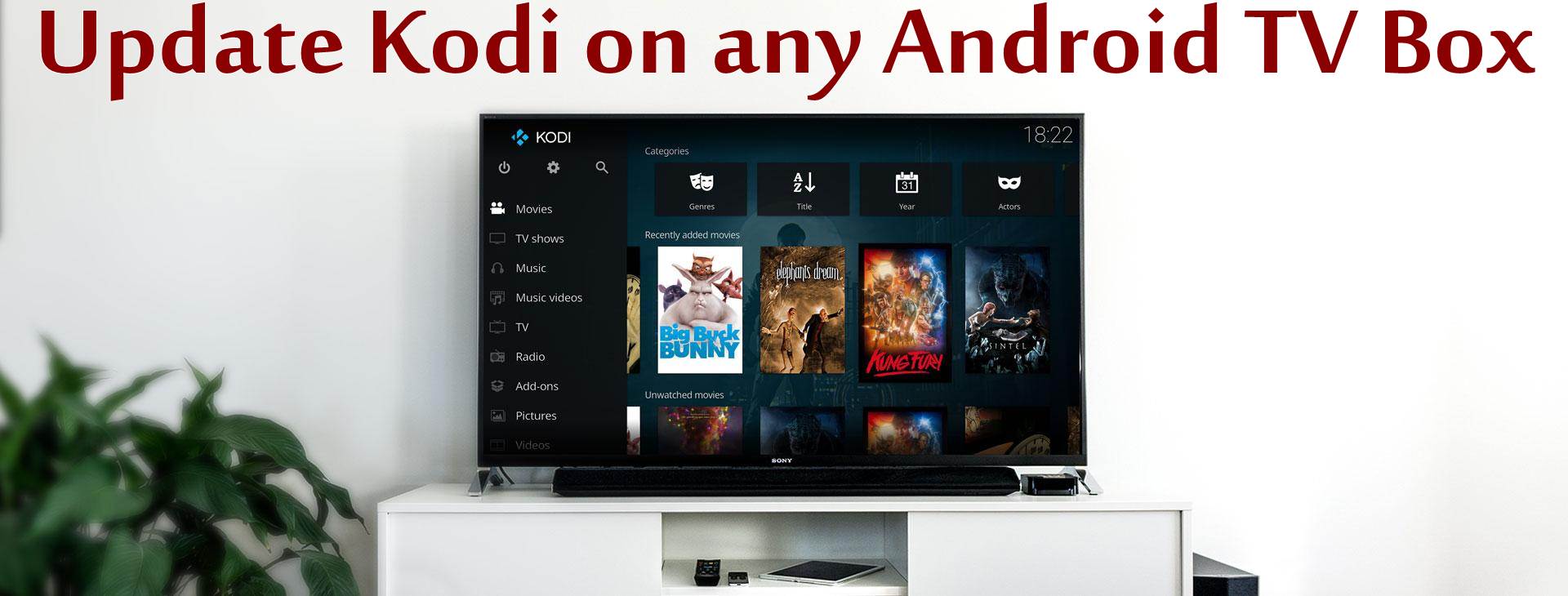This is a step-by-step guide on how you can use the Realme Flash Tool to flash any .ofp files to Realme and Oppo smartphones.
The Realme Flash Tool is an Android flash tool built by Guangdong Oppo Mobile Telecommunications Corp., Ltd.
You can use the tool to flash any Oppo and Realme smartphone and devices.
Remember that flashing your smartphone could void your warranty, wipe your phone, or lose your data. Remember to take a backup if you can.
The Requirements
- A Realme or Oppo device
- Google ADB Drivers
- Realme Flash Tool
- USB Cable
- Windows PC
You check how to flash a Qualcomm device here.
Flashing .ofp with the Realme Flash Tool
Ensure that your PC is with enough power and the same with your phone to avoid bricking.
Download the firmware file you want to flash.
Locate the firmware file and extract it to get the .ofp file.
Download the Google ADB drivers and install them on your PC.
Now, download the flash tool and extract the file to get the files below.
The next step is to open the Realme Flash.exe to launch the tool.
When the tool is opened, click on Browse to locate the .ofp file.
Find the .ofp file you extracted earlier and open it in the tool to launch it.
The next step is to boot your phone to fastboot mode.
To boot your phone to fastboot mode, power it off, and while off, press and hold both the volume up and power buttons till fastboot comes up.
Plug your phone into the PC using the USB cable.
The next step is to click on “Loading Device” so that the tool will detect your smartphone.
Now, click on Flash, and a warning will come up warning you that the action will erase your device.
Confirm to proceed with the flashing.
The flashing will take a few seconds or minutes to complete.
You will get a “flashing completed” message if the flashing is successful.
Now, you can close the tool, reboot your phone, and enjoy the fresh experience.